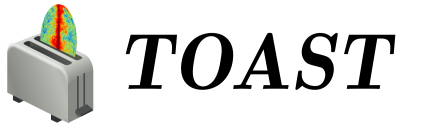Developer Installation
Contents
Developer Installation¶
Here we will discuss several specific system configurations that are known to work. The best one for you will depend on your OS and preferences.
Ubuntu Linux¶
You can install all but one required TOAST dependency using packages provided by the OS. Note that this assumes a recent version of ubuntu (tested on 19.04):
apt update
apt install \
cmake \
build-essential \
gfortran \
libopenblas-dev \
libmpich-dev \
liblapack-dev \
libfftw3-dev \
libsuitesparse-dev \
python3-dev \
libpython3-dev \
python3-scipy \
python3-matplotlib \
python3-healpy \
python3-astropy \
python3-pyephem
NOTE: if you are using another package on your system that requires OpenMPI, then you may get a conflict installing libmpich-dev. In that case, just install libopenmpi-dev instead.
Next, download a release of libaatm and install it. For example:
cd libaatm
mkdir build
cd build
cmake \
-DCMAKE_INSTALL_PREFIX=/usr/local \
..
make -j 4
sudo make install
You can also install it to the same prefix as TOAST or to a separate location for just the TOAST dependencies. If you install it somewhere other than /usr/local then make sure it is in your environment search paths (see the “installing TOAST” section).
You can also now install the optional dependencies if you wish:
libconviqt for 4PI beam convolution.
libmadam for optimized destriping mapmaking.
Other Linux¶
If you have a different distro or an older version of Ubuntu, you should try to install at least these packages with your OS package manager:
gcc
g++
mpich or openmpi
lapack
fftw
suitesparse
python3
python3 development library (e.g. libpython3-dev)
virtualenv (e.g. python3-virtualenv)
Then you can create a python3 virtualenv, activate it, and then use pip to install these packages:
pip install \
numpy \
scipy \
matplotlib \
healpy \
astropy \
pyephem \
mpi4py
Then install libaatm as discussed in the previous section.
OS X with MacPorts¶
To-Do
Document using macports to get gcc and installing optional dependencies.
OS X with Homebrew¶
To-Do
Document installing compiled dependencies and using a virtualenv.
Custom Install with CMBENV¶
The cmbenv package can generate an install script that selectively compiles packages using specified compilers. This allows you to “pick and choose” what packages are installed from the OS versus being built from source. See the example configs in that package and the README. For example, there is an “ubuntu-21.04” config that gets everything from OS packages but also compiles the optional dependencies like libconviqt and libmadam.
Installing TOAST with CMake¶
Decide where you want to install your development copy of TOAST. I
recommend picking a standalone directory somewhere. For this example, we
will use ${HOME}/software/toast. This should NOT be the same
location as your git checkout.
We want to define a small shell function that will load this directory
into our environment. You can put this function in your shell resource
file (~/.bashrc or ~/.profile):
load_toast () {
dir="${HOME}/software/toast"
export PATH="${dir}/bin:${PATH}"
export CPATH="${dir}/include:${CPATH}"
export LIBRARY_PATH="${dir}/lib:${LIBRARY_PATH}"
export LD_LIBRARY_PATH="${dir}/lib:${LD_LIBRARY_PATH}"
pysite=$(python3 --version 2>&1 | awk '{print $2}' | sed -e "s#\(.*\)\.\(.*\)\..*#\1.\2#")
export PYTHONPATH="${dir}/lib/python${pysite}/site-packages:${PYTHONPATH}"
}
When installing dependencies, you may have chosen to install libaatm, libconviqt, and libmadam into this same location. If so, load this location into your search paths now, before installing TOAST:
load_toast
TOAST uses CMake to configure, build, and install both the compiled code
and the python tools. Within the toast git checkout, run the following
commands:
mkdir -p build && cd build
cmake -DCMAKE_INSTALL_PREFIX=$HOME/software/toast ..
make -j 2 install
This will compile and install TOAST in the folder ~/software/toast.
Now, every time you want to use toast, just call the shell function:
load_toast
If you need to customize the way TOAST gets compiled, the following
variables can be defined in the invocation to cmake using the -D
flag:
CMAKE_INSTALL_PREFIX
: Location where TOAST will be installed. (We used it in the example above.)
CMAKE_C_COMPILER
: Path to the C compiler
CMAKE_C_FLAGS
: Flags to be passed to the C compiler (e.g., -O3)
CMAKE_CXX_COMPILER
: Path to the C++ compiler
CMAKE_CXX_FLAGS
: Flags to be passed to the C++ compiler
PYTHON_EXECUTABLE
: Path to the Python interpreter
BLAS_LIBRARIES
: Full path to the BLAS dynamical library
LAPACK_LIBRARIES
: Full path to the LAPACK dynamical library
FFTW_ROOT
: The install prefix of the FFTW package
AATM_ROOT
: The install prefix of the libaatm package
SUITESPARSE_INCLUDE_DIR_HINTS
: The include directory for SuiteSparse headers
SUITESPARSE_LIBRARY_DIR_HINTS
: The directory containing SuiteSparse libraries
See the top-level “platforms” directory for other examples of running CMake.
Installing TOAST with Pip / setup.py¶
The setup.py that comes with TOAST is just a wrapper around the cmake build system. You can pass options to the underlying cmake call by setting environment variables prefixed with “TOAST_BUILD_”. For example, if you want to pass the location of the libaatm installation to cmake when using setup.py, you can set the “TOAST_BUILD_AATM_ROOT” environment variable. This will get translated to “-DAATM_ROOT” when cmake is invoked by setup.py